Installing Linux on My Old Netbook
What to do with my ancient netbook…
My little Acer Aspire One netbook is about 7 years old now — so old, its OS was Windows XP. Now that my Microsoft Surface Pro 3 is running smoothly and serving as my main computer, I thought I’d mess with my netbook.
Now is a good time to play with Linux. I had tried installing Linux on it in the past but went back to using Windows XP. This time I’ve decided to really try and learn using Linux.
I tried a couple of Linux distributions. The ones that I were able to successfully install and play with were Slacko a.k.a. Puppy Linux and Ubuntu. I would’ve been happy with Puppy, but then I discovered Geek University. They have a course in Linux and their chosen distribution is Ubuntu. And that was it. Goodbye to Slacko Puppy and hello to Ubuntu.
As with almost everything in this virtual abode of mine, this is to remind me how I went about the hodgepodge of things that I’ve done.
How I Installed Linux on My Old Netbook
Steps 1 through 3 in any order
- Format the USB thumbdrive. I chose FAT32. No special reason. Anyway, it worked for me.
- Download easy2boot so I can make the USB flash drive bootable. Extract the downloaded .zip file. Rename the resulting directory from “Easy2Boot v1.79” to “E2B“.
- Download an Ubuntu ISO.
Step 4
Run the \MAKE_E2B_USB_DRIVE (run as admin).cmd script and be sure to select the correct USB flash drive. 😉
N.B.: Easy2Boot recommends the USB flash drive to be NTFS but, like I said, FAT32 worked fine for me.
Step 5
Copy the Ubuntu ISO to the USB flash drive under the directory \_ISO\LINUX\.
Step 6
Run \MAKE_THIS_DRIVE_CONTIGUOUS.cmd on the USB flash drive.
Step 7
Turn on the netbook with the USB flash drive already plugged in. Everything else from then on is pretty simple.
Voila! I now have Ubuntu on my very old netbook. 🙂